We use cookies on this site to enhance your user experience
By clicking the Accept button, you agree to us doing so. More info on our cookie policy
We use cookies on this site to enhance your user experience
By clicking the Accept button, you agree to us doing so. More info on our cookie policy
Published: Oct 13, 2021 by C.S. Rhymes
Recently I had to create a large data export for a project. I like using Spatie’s Simple Excel package to do this as it is very simple to use and works well when exporting large amounts of data to a CSV or Excel file with the ability to stream a download to the browser. This particular project had an additional requirement though, exporting multiple worksheet’s of data at once. Luckily, this package allows you to do this too.
The Simple Excel package uses the box/spout package under the hood. In the readme it states that you can get to the underlying writer using ->getWriter().
$writer = SimpleExcelWriter::create($pathToCsv)->getWriter();
If we jump to the box/spout package docs, there is a section on Playing with sheets. The docs show we can see how to get the current sheet, set a name for the current sheet and how to create a new sheet.
To name a worksheet we can use getCurrentSheet() to get the current sheet with the writer and then use setName() to set the name.
$writer = SimpleExcelWriter::streamDownload('your-export.xlsx')->getWriter()
$nameSheet = $writer->getCurrentSheet();
$nameSheet->setName('Names');
To create a new sheet we can use addNewSheetAndMakeItCurrent() and we can then use setName() once more to set the name of this new sheet.
$addressSheet = $writer->addNewSheetAndMakeItCurrent();
$addressSheet->setName('Addresses');
Now we know how to do the individual tasks we can bring it all together.
use Spatie\SimpleExcel\SimpleExcelWriter;
$stream = SimpleExcelWriter::streamDownload('your-export.xlsx');
$writer = $stream->getWriter();
// Set the name of the current sheet to Names
$nameSheet = $writer->getCurrentSheet();
$nameSheet->setName('Names');
// Add rows to the Names sheet
$stream->addRows([
['first_name' => 'Boaty', 'last_name' => 'Mc Boatface'],
['first_name' => 'Dave', 'last_name' => 'Mc Dave'],
]);
// Create a new sheet and set the name to Addresses
$addressSheet = $writer->addNewSheetAndMakeItCurrent();
$addressSheet->setName('Addresses');
// Manually add header rows to the Addresses sheet
$stream->addRow(['house_number', 'postcode']);
// Add rows to the Addresses sheet
$stream->addRows([
['house_number' => '1', 'postcode' => 'AB1 2BC'],
['house_number' => '2', 'postcode' => 'AB1 2BD'],
]);
return $stream->toBrowser();
For more information on creating exports in Laravel, check out Using Laravel Resource Collections with exports.
When creating a single worksheet, the Simple Excel package normally creates the header row for us, but it seems when you create a new sheet you need to define the new headers for your data.
Here are a couple of screenshots of the outputted Excel file:


Photo by Wilfred Iven on StockSnap
Share
Latest Posts

Amazon KDP gives you a basic text editor for your book’s blurb, but here are five observations that I have made from researching other books. All of the examples are taken from Mystery books in the Amazon UK store.

I have seen a few posts on Threads recently asking what software people use to format their books. This is one option out of many, but I thought I would share my current workflow to give authors an insight into the pros and cons.

There are lots of possible hosting solutions available for Laravel, from Forge, to Vapor to the new Laravel Cloud. I’ll start out by saying that these other solutions are much easier to get up and running than beanstalk, but I thought I’d share some of the “fun” I had getting it up and running.
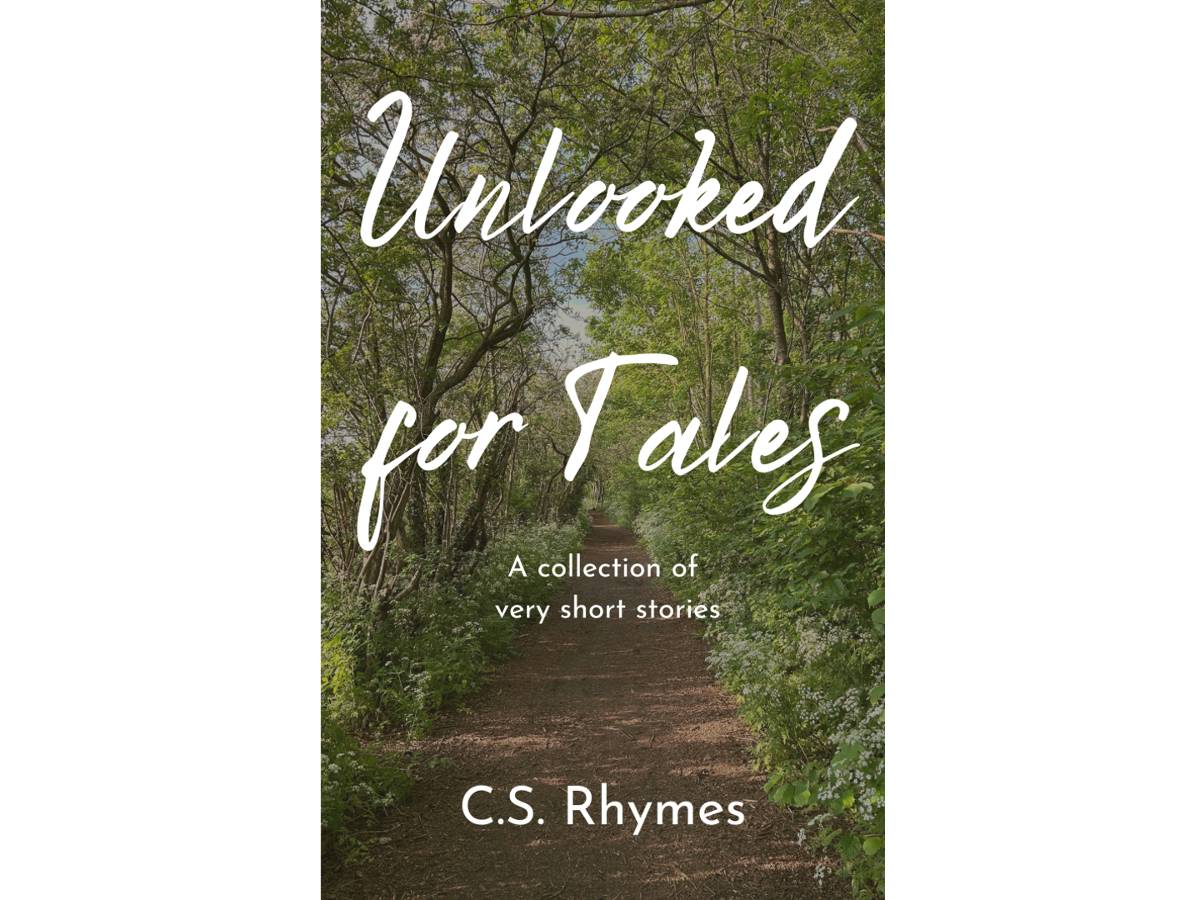
Unlooked for Tales - a collection of short stories
By C.S. Rhymes
Free on Apple Books and Google Play Books
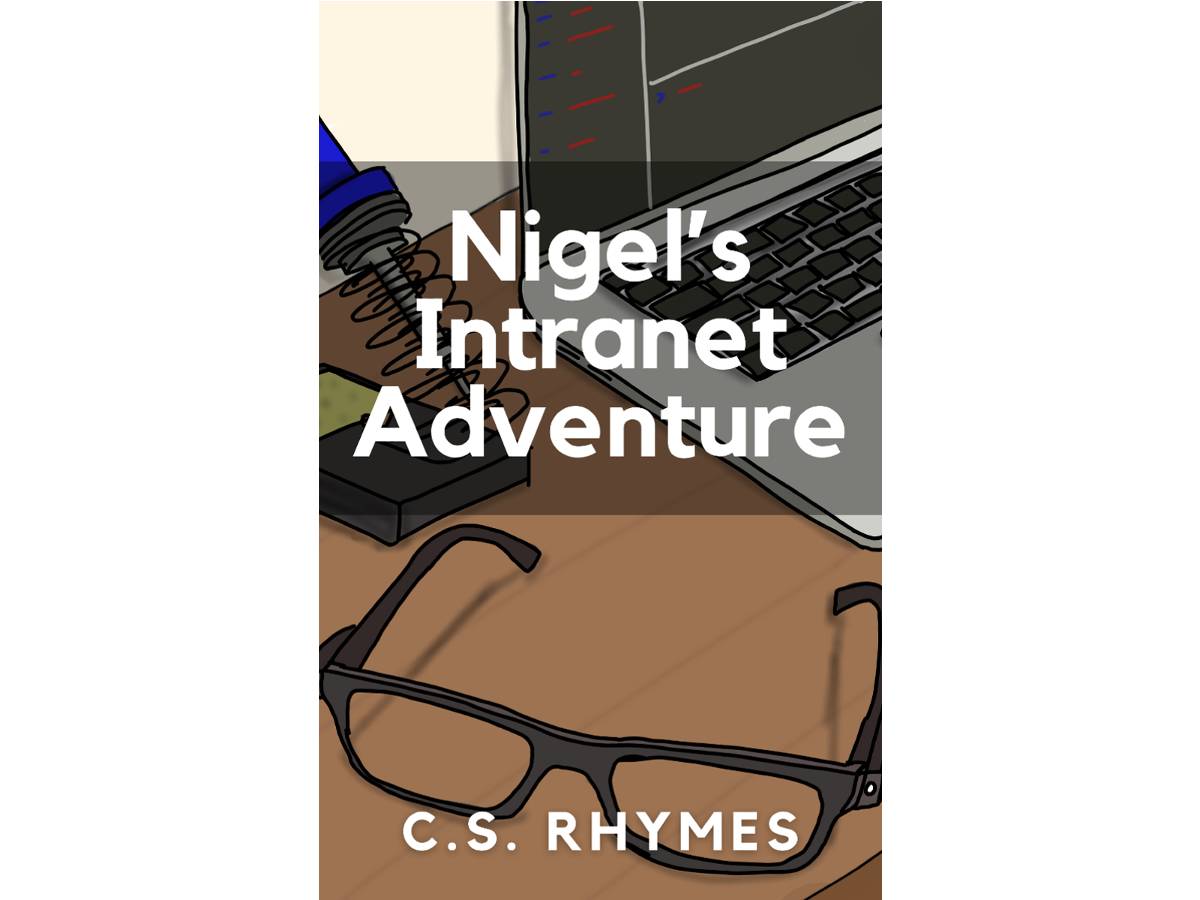
Nigel's Intranet Adventure
By C.S. Rhymes
From £0.99 or read for free on Kindle Unlimited!