We use cookies on this site to enhance your user experience
By clicking the Accept button, you agree to us doing so. More info on our cookie policy
We use cookies on this site to enhance your user experience
By clicking the Accept button, you agree to us doing so. More info on our cookie policy
Published: Nov 30, 2023 by C.S. Rhymes
I have been using prettier for a few years to automatically format code, especially JavaScript and TypeScript projects, as it helps standardise the output on a shared code project. I have maintained a few different Jekyll themes over the years and wanted to use the power of prettier to automatically format code consistently.
Here are some of the issues I found and how I managed to configure prettier to meet my needs.
In Jekyll, your layouts and includes files are HTML files and my code editor treated them as HTML files. This meant VS Code didn’t really understand the liquid syntax and didn’t offer any syntax highlighting by default. It also meant that when I used prettier with the format on save setting it would lead to unexpected results.
I left it like this for a long time as I didn’t know a way around this.
After building a syntax highlighter for Gutenberg blocks for VS Code it gave me a better understanding of what VS Code can do and how you can customise it further.
One thing you can do in VS Code is manually select the format of the file in the footer and select Liquid instead of HTML. Suddenly I had the liquid syntax highlighting I had been missing. Manually editing each file seemed cumbersome so I researched that you could overwrite the settings in your workspace to set HTML files as liquid by default.
// .vscode/settings.json
{
"files.associations": {
"*.html": "liquid"
}
}
Next I wanted to set these files to be formatted automatically using prettier. Prettier doesn’t support liquid straight out of the box, but there is a prettier plugin made by Shopify that does.
I added this plugin to my npm dependencies:
npm install -D prettier @shopify/prettier-plugin-liquid
And followed the instructions to add it to the settings:
// .vscode/settings.json
{
"files.associations": {
"*.html": "liquid"
},
"[liquid]": {
"editor.defaultFormatter": "Shopify.theme-check-vscode",
"editor.formatOnSave": true
}
}
And added the plugin to my .prettierrc configuration file.
// .prettierrc
{
"plugins": ["@shopify/prettier-plugin-liquid"]
}
Now when I saved the html files it automatically highlighted the syntax and formatted on save using prettier.
I now wanted to run prettier on all the files in the project and auto format them using a command line script. I created a new script in the package.json to run prettier on all of the files and write the changes to the files.
// package.json
{
"scripts": {
"prettier": "prettier . —write"
}
}
But this didn’t format the html files as liquid. Instead, it formatted them as HTML files. I needed to work out how to overwrite the settings for these files to make them be formatted as liquid.
Reading up on the prettier configuration options I saw there was an overrides option where you could tell it what parser to use for the files.
Initially I guessed that I wanted to use a parser called “liquid”, but when I ran the command, it didn’t know that parser.
I then looked through the code on GitHub for the shopify plugin and found a file called parser.ts which had an object called parsers that exported "liquid-html", so I gave that a go in my .prettierrc file and ran the command again. This time it formatted all the HTML files as liquid files.
I modified the configuration a bit as I realised I really only wanted to treat the includes and layouts files as liquid templates and not all HTML files as some might be HTML content pages.
Here is my final .prettierrc file.
// .prettierrc
{
"plugins": ["@shopify/prettier-plugin-liquid"],
"overrides": [
{
"files": "_includes/*.html",
"options": {
"parser": "liquid-html"
}
},
{
"files": "_layouts/*.html",
"options": {
"parser": "liquid-html"
}
}
]
}
So now I had my command running manually I thought it would be cool to format the files automatically using GitHub actions. This isn’t suitable for every one so you need to decide if this is suitable for your project.
This action runs when a pull request is made to the main branch, but you can modify it as needed to your purposes.
The process is as follows:
# .github/workflows/prettier.yaml
name: Prettier formatting
on:
pull_request:
branches:
- main
jobs:
build:
runs-on: ubuntu-latest
steps:
- uses: actions/checkout@v4
- name: Setup Node
uses: actions/setup-node@v3
with:
node-version: "18"
- run: npm install
- name: Prettier
run: npm run prettier
- name: Commit changes
uses: stefanzweifel/git-auto-commit-action@v4
with:
commit_message: Prettier formatting
skip_fetch: true
So now we have automatic liquid syntax highlighting in VS Code, automatic formatting on save, a command to run to manually format the files, and an action to automatically format the files if we forget to do it manually.
Photo by Matt Bango on StockSnap
Share
Latest Posts

There are lots of possible hosting solutions available for Laravel, from Forge, to Vapor to the new Laravel Cloud. I’ll start out by saying that these other solutions are much easier to get up and running than beanstalk, but I thought I’d share some of the “fun” I had getting it up and running.

I recently had to write a test for a React component that opened a new browser window. To open the new window I made use of window.open() in my code. This made the component easy to write, but I had to think a bit differently about how to write the test for this.
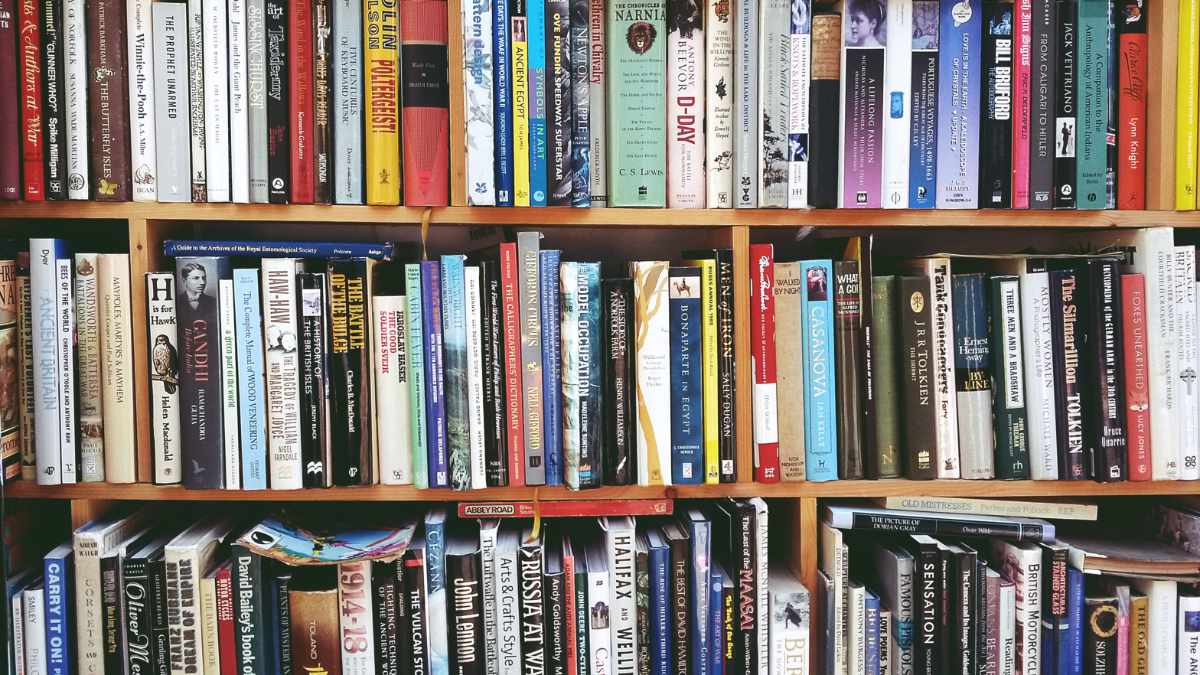
There has been a lot of discussion on Threads recently about becoming a writer, but don’t give up your day job. I have seen a lot of arguments from all sides, some people saying they became a successful full time writer, others saying they would never give up their job, then there are others who became writers full time then went back to another job. Writing has always been a hobby for me, but this discussion has made me think more about why I write.